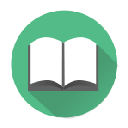
AtoZManuals
Upmychrome.com is not an official representative or the developer of this extension. Copyrighted materials belong to their respective owners. Warning: Users can download and install browser addon from the links following the Official Website and Chrome Web Store.
Review:
With AtoZManuals™, you can diagnose the problem, find the answer, fix it yourself. All with access to over 1000s online user manuals. Click "Add to Chrome" to install AtoZManuals™. Free Download. With AtoZManuals™, you can... • Quickly and easily find 1000s of product manuals by search or by browsing categories and brands. • Easily access your recently viewed manuals. • It's FREE! So, join our loyal users. Try AtoZManuals™ today. The AtoZManuals™ extension offers convenient web search, homepage and default search. For more in...
AtoZManuals Review
With AtoZManuals™, you can diagnose the problem, find the answer, fix it yourself. All with access to over 1000s online user manuals.
Click "Add to Chrome" to install AtoZManuals™. Free Download.
With AtoZManuals™, you can...
• Quickly and easily find 1000s of product manuals by search or by browsing categories and brands.
• Easily access your recently viewed manuals.
• It's FREE!
So, join our loyal users. Try AtoZManuals™ today.
The AtoZManuals™ extension offers convenient web search, homepage and default search. For more info click here: reset-homepage-default-search-settings.
Please read carefully: By clicking the “Add to Chrome” button in the top right hand corner and installing the AtoZManuals™ extension, you agree to install this application, and you agree to the End User License Agreement and the Privacy Policy and to receiving any future updates and upgrades. The application communicates with our servers to deliver its functionality and record usage metrics. You can uninstall the program at any time.
End User License Agreement: http://eula.mindspark.com/ask/
Privacy Policy: http://eula.mindspark.com/ask/pp.html
To remove our extension from Google Chrome:
1) Click on the three horizontal lines icon in the upper right-hand corner of your Chrome browser.
2) Go to "Settings".
3) In the menu that appears click on "Extensions".
4) From the list of installed Extensions, find the name of the toolbar extension you wish to uninstall.
5) Click on the trash can icon to the right of "Enable" (for the toolbar extension you wish to uninstall).
6) Close your browser completely and reopen it. Our toolbar extension should be removed from your Chrome browser.
For instructions on how to remove our extension from Firefox or Internet Explorer, or for other support, please visit us at http://custhelp.myway.com/.
If you are still seeing Myway after uninstalling our extension, it is likely that your browser's homepage has not yet been reset back to its previous setting. For instructions on resetting your homepage, please click here: http://eula.mindspark.com/eula/#Uninstall/Removal.
For assistance from our customer service team, please email us at [email protected] or contact us here: http://custhelp.myway.com/ics/support/ticketnewwizard.asp
Help & Feedback: http://custhelp.myway.com/
Policies: http://eula.mindspark.com/eula/#Privacy
Uninstall: helpcenter.mindspark.com/chromeuninstall
Contact Us: http://custhelp.myway.com/ics/support/ticketnewwizard.asp
Click "Add to Chrome" to install AtoZManuals™. Free Download.
With AtoZManuals™, you can...
• Quickly and easily find 1000s of product manuals by search or by browsing categories and brands.
• Easily access your recently viewed manuals.
• It's FREE!
So, join our loyal users. Try AtoZManuals™ today.
The AtoZManuals™ extension offers convenient web search, homepage and default search. For more info click here: reset-homepage-default-search-settings.
Please read carefully: By clicking the “Add to Chrome” button in the top right hand corner and installing the AtoZManuals™ extension, you agree to install this application, and you agree to the End User License Agreement and the Privacy Policy and to receiving any future updates and upgrades. The application communicates with our servers to deliver its functionality and record usage metrics. You can uninstall the program at any time.
End User License Agreement: http://eula.mindspark.com/ask/
Privacy Policy: http://eula.mindspark.com/ask/pp.html
To remove our extension from Google Chrome:
1) Click on the three horizontal lines icon in the upper right-hand corner of your Chrome browser.
2) Go to "Settings".
3) In the menu that appears click on "Extensions".
4) From the list of installed Extensions, find the name of the toolbar extension you wish to uninstall.
5) Click on the trash can icon to the right of "Enable" (for the toolbar extension you wish to uninstall).
6) Close your browser completely and reopen it. Our toolbar extension should be removed from your Chrome browser.
For instructions on how to remove our extension from Firefox or Internet Explorer, or for other support, please visit us at http://custhelp.myway.com/.
If you are still seeing Myway after uninstalling our extension, it is likely that your browser's homepage has not yet been reset back to its previous setting. For instructions on resetting your homepage, please click here: http://eula.mindspark.com/eula/#Uninstall/Removal.
For assistance from our customer service team, please email us at [email protected] or contact us here: http://custhelp.myway.com/ics/support/ticketnewwizard.asp
Help & Feedback: http://custhelp.myway.com/
Policies: http://eula.mindspark.com/eula/#Privacy
Uninstall: helpcenter.mindspark.com/chromeuninstall
Contact Us: http://custhelp.myway.com/ics/support/ticketnewwizard.asp
Was this game review helpful?

















