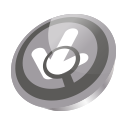
eSpeedDownload Search
Upmychrome.com is not an official representative or the developer of this extension. Copyrighted materials belong to their respective owners. Warning: Users can download and install browser addon from the links following the Official Website and Chrome Web Store.
Review:
Easily search the web and downloads folder. This extension configures your Default Search in Chrome browser to provide these features. Go to the address bar then type 'd' press TAB on your keyboard, enter your query and get the results you are looking for. this extension works in the same places you already like to search, so there’s no extra effort needed, you can search your recent downloaded files and more. With eSpeedDownload Search, you can search for downloaded files, see recent downloads, filter by file type, organize, clear...
eSpeedDownload Search Review
Easily search the web and downloads folder.
This extension configures your Default Search in Chrome browser to provide these features.
Go to the address bar then type 'd' press TAB on your keyboard, enter your query and get the results you are looking for.
this extension works in the same places you already like to search, so there’s no extra effort needed, you can search your recent downloaded files and more.
With eSpeedDownload Search, you can search for downloaded files, see recent downloads, filter by file type, organize, clear and delete - all in one convenient place.
Some of our features
• Safer downloading.
• Filter and organize.
• Quick and Easy search.
The eSpeedDownload Search extension offers convenient web search and features from the Chrome Default Search.
Please read carefully: By clicking the “ADD TO CHROME” button in the top right hand corner and installing the eSpeedDownload Search extension, you agree to install this extension, and you agree to the End User License Agreement and the Privacy Policy and to receiving any future updates and upgrades. You can uninstall the extension at any time.
Terms of use
http://www.espeedcheck.com/eula.php
Privacy Policy
http://www.espeedcheck.com/privacy.php
How to remove our extension from Chrome browser:
1) Click on the three horizontal lines icon in the upper right-hand corner of your Chrome browser.
2) Go to "Settings".
3) In the menu that appears click on "Extensions".
4) From the list of installed Extensions, find the name of the extension you wish to uninstall.
5) Click on the trash can icon to the right of "Enable" (for the extension you wish to uninstall).
6) Our extension should be removed from your Chrome browser.
Help
http://www.espeedcheck.com/help.html
For assistance from our customer service team, please contact us here:
http://www.espeedcheck.com/contact.php
This extension configures your Default Search in Chrome browser to provide these features.
Go to the address bar then type 'd' press TAB on your keyboard, enter your query and get the results you are looking for.
this extension works in the same places you already like to search, so there’s no extra effort needed, you can search your recent downloaded files and more.
With eSpeedDownload Search, you can search for downloaded files, see recent downloads, filter by file type, organize, clear and delete - all in one convenient place.
Some of our features
• Safer downloading.
• Filter and organize.
• Quick and Easy search.
The eSpeedDownload Search extension offers convenient web search and features from the Chrome Default Search.
Please read carefully: By clicking the “ADD TO CHROME” button in the top right hand corner and installing the eSpeedDownload Search extension, you agree to install this extension, and you agree to the End User License Agreement and the Privacy Policy and to receiving any future updates and upgrades. You can uninstall the extension at any time.
Terms of use
http://www.espeedcheck.com/eula.php
Privacy Policy
http://www.espeedcheck.com/privacy.php
How to remove our extension from Chrome browser:
1) Click on the three horizontal lines icon in the upper right-hand corner of your Chrome browser.
2) Go to "Settings".
3) In the menu that appears click on "Extensions".
4) From the list of installed Extensions, find the name of the extension you wish to uninstall.
5) Click on the trash can icon to the right of "Enable" (for the extension you wish to uninstall).
6) Our extension should be removed from your Chrome browser.
Help
http://www.espeedcheck.com/help.html
For assistance from our customer service team, please contact us here:
http://www.espeedcheck.com/contact.php
Was this game review helpful?


















