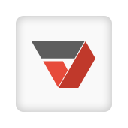
Fill PDF Forms - PDFfiller
Upmychrome.com is not an official representative or the developer of this extension. Copyrighted materials belong to their respective owners. Warning: Users can download and install browser addon from the links following the Official Website and Chrome Web Store.
Review:
The PDFfiller Google Chrome extension enables you to fill PDF forms in the PDFfiller editor with one click. Save time by eliminating the need to download attachments, save and search for files, or upload documents to your account! Simply click the “OPEN” button when it appears on an email attachment or online, and a fillable version of the PDF form will instantly open in the PDFfiller editor ready for you to fill. To use PDFfiller Chrome Extension in Gmail, navigate to a PDF attachment, and click the fill button. Use PDFfiller to f...
Fill PDF Forms - PDFfiller Review
The PDFfiller Google Chrome extension enables you to fill PDF forms in the PDFfiller editor with one click. Save time by eliminating the need to download attachments, save and search for files, or upload documents to your account!
Simply click the “OPEN” button when it appears on an email attachment or online, and a fillable version of the PDF form will instantly open in the PDFfiller editor ready for you to fill.
To use PDFfiller Chrome Extension in Gmail, navigate to a PDF attachment, and click the fill button. Use PDFfiller to fill your PDF form and share via email or SMS. Or, search for a form you need and an orange fill button will appear next to it in the results. Easily fill, email or fax your forms. You can even add a PDF directly from a website. Just click the orange fill button and the linked PDF form will open in PDFfiller, where you can fill it using our powerful editing tools.
Choose the "Text" button and start typing. You can move text by dragging the text box. You can also change the font type or size by clicking the corresponding dropdown on the toolbar. To underline your text, to make it bold or italic, use the "U", "B", and "I" icons. Click the black square to change the color, and click the tree icons to resize the text.
To fill the document with a photo, click the the “Picture” button in the toolbar. This will open the Image Wizard where you will be able either to upload a picture that you already have or capture a new one with your webcam. Click respectively the “Upload” or “Capture” button and follow the tips that the Image Wizard will give you.
To fill the document with signatures, click the "Sign" button on the toolbar. This will open the Signature Manager, which allows you to type, draw, sign, upload, or capture a signature. PDFfiller verified signatures can be placed with one click, and are automatically saved for later use.
When you have finished filling your PDF form, click the "Done" button and email, print or save your form.
With the new PDFfiller Google Chrome extension, filling PDF forms from the web in PDFfiller has never been easier! In addition, you can search, create, edit, sign or export your documents through email or fax using PDFfiller's robust online PDF editor.
***Please note that you must register for a free PDFfiller account to save your edited document (your original will remain in Google Drive), and a paid subscription is required to use some PDFfiller features.***
Want to try PDFfiller for FREE? Receive a free 7 day trial automatically when you register for PDFfiller after using this app! (Valid for new accounts only)
For filling PDF forms on the go, check out the PDFfiller app on the App Store (coming soon to Android)!
For support, visit http://www.pdffiller.com
Follow us on Twitter: @pdf_filler
Like us on Facebook: facebook.com/pdffiller
Simply click the “OPEN” button when it appears on an email attachment or online, and a fillable version of the PDF form will instantly open in the PDFfiller editor ready for you to fill.
To use PDFfiller Chrome Extension in Gmail, navigate to a PDF attachment, and click the fill button. Use PDFfiller to fill your PDF form and share via email or SMS. Or, search for a form you need and an orange fill button will appear next to it in the results. Easily fill, email or fax your forms. You can even add a PDF directly from a website. Just click the orange fill button and the linked PDF form will open in PDFfiller, where you can fill it using our powerful editing tools.
Choose the "Text" button and start typing. You can move text by dragging the text box. You can also change the font type or size by clicking the corresponding dropdown on the toolbar. To underline your text, to make it bold or italic, use the "U", "B", and "I" icons. Click the black square to change the color, and click the tree icons to resize the text.
To fill the document with a photo, click the the “Picture” button in the toolbar. This will open the Image Wizard where you will be able either to upload a picture that you already have or capture a new one with your webcam. Click respectively the “Upload” or “Capture” button and follow the tips that the Image Wizard will give you.
To fill the document with signatures, click the "Sign" button on the toolbar. This will open the Signature Manager, which allows you to type, draw, sign, upload, or capture a signature. PDFfiller verified signatures can be placed with one click, and are automatically saved for later use.
When you have finished filling your PDF form, click the "Done" button and email, print or save your form.
With the new PDFfiller Google Chrome extension, filling PDF forms from the web in PDFfiller has never been easier! In addition, you can search, create, edit, sign or export your documents through email or fax using PDFfiller's robust online PDF editor.
***Please note that you must register for a free PDFfiller account to save your edited document (your original will remain in Google Drive), and a paid subscription is required to use some PDFfiller features.***
Want to try PDFfiller for FREE? Receive a free 7 day trial automatically when you register for PDFfiller after using this app! (Valid for new accounts only)
For filling PDF forms on the go, check out the PDFfiller app on the App Store (coming soon to Android)!
For support, visit http://www.pdffiller.com
Follow us on Twitter: @pdf_filler
Like us on Facebook: facebook.com/pdffiller
Was this game review helpful?















