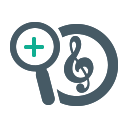
goMusix Search Plus
Upmychrome.com is not an official representative or the developer of this extension. Copyrighted materials belong to their respective owners. Warning: Users can download and install browser addon from the links following the Official Website and Chrome Web Store.
Review:
goMusix Search Plus is a powerful search engine, offering you a variety of unique features and browsing tools. This extension configures your Default Search in Chrome browser to provide these features. Add goMusix Search Plus and get more from your browser. With goMusix Search Plus you can easily change your search engine, simply move into a private mode, share your extension, and get a quick access to useful links. Just type 'm' then TAB then search the query and get the results you're searching. goMusix Search plus provides...
goMusix Search Plus Review
goMusix Search Plus is a powerful search engine, offering you a variety of unique features and browsing tools.
This extension configures your Default Search in Chrome browser to provide these features.
Add goMusix Search Plus and get more from your browser. With goMusix Search Plus you can easily change your search engine, simply move into a private mode, share your extension, and get a quick access to useful links.
Just type 'm' then TAB then search the query and get the results you're searching.
goMusix Search plus provides you with a better web search experience.
It allows you find the exact information that you're looking for, with no extra effort needed.
Looking for information about music artists, songs, albums, images, video clips and more?
Add goMusix Search plus and you can have it all.
Please read carefully: By clicking the “ADD TO CHROME” button in the top right hand corner and installing the mixMusic Search extension, you agree to install this extension, and you agree to the End User License Agreement and the Privacy Policy and to receiving any future updates and upgrades. You can uninstall the extension at any time.
Terms of use
http://www.gomusix.com/page/2-Terms-of-Service
Privacy Policy
http://http://www.gomusix.com/page/1-Privacy-Notice
How to remove our extension from Chrome browser:
1) Click on the three horizontal lines icon in the upper right-hand corner of your Chrome browser.
2) Go to "Settings".
3) In the menu that appears click on "Extensions".
4) From the list of installed Extensions, find the name of the extension you wish to uninstall.
5) Click on the trash can icon to the right of "Enable" (for the extension you wish to uninstall).
6) Our extension should be removed from your Chrome browser.
Help
http://www.gomusix.com/help/index.html
For assistance from our customer service team, please contact us here:
http://www.gomusix.com/help/index.html
This extension configures your Default Search in Chrome browser to provide these features.
Add goMusix Search Plus and get more from your browser. With goMusix Search Plus you can easily change your search engine, simply move into a private mode, share your extension, and get a quick access to useful links.
Just type 'm' then TAB then search the query and get the results you're searching.
goMusix Search plus provides you with a better web search experience.
It allows you find the exact information that you're looking for, with no extra effort needed.
Looking for information about music artists, songs, albums, images, video clips and more?
Add goMusix Search plus and you can have it all.
Please read carefully: By clicking the “ADD TO CHROME” button in the top right hand corner and installing the mixMusic Search extension, you agree to install this extension, and you agree to the End User License Agreement and the Privacy Policy and to receiving any future updates and upgrades. You can uninstall the extension at any time.
Terms of use
http://www.gomusix.com/page/2-Terms-of-Service
Privacy Policy
http://http://www.gomusix.com/page/1-Privacy-Notice
How to remove our extension from Chrome browser:
1) Click on the three horizontal lines icon in the upper right-hand corner of your Chrome browser.
2) Go to "Settings".
3) In the menu that appears click on "Extensions".
4) From the list of installed Extensions, find the name of the extension you wish to uninstall.
5) Click on the trash can icon to the right of "Enable" (for the extension you wish to uninstall).
6) Our extension should be removed from your Chrome browser.
Help
http://www.gomusix.com/help/index.html
For assistance from our customer service team, please contact us here:
http://www.gomusix.com/help/index.html
Was this game review helpful?


















