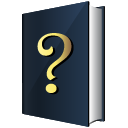
KnowtheBible
Upmychrome.com is not an official representative or the developer of this extension. Copyrighted materials belong to their respective owners. Warning: Users can download and install browser addon from the links following the Official Website and Chrome Web Store.
Review:
This extension configures your New Tab page to KnowtheBible to provide these features. Play FREE Bible trivia games. Find out how much you really know about the Bible. Click “Add to Chrome” to install KnowtheBible™. Free Download. KnowtheBible allows you access to Bible study games - with just one click. Test your Bible knowledge with FREE trivia games. With KnowtheBible, you can… • Play 100s of FREE Bible trivia games. Share your results online. • Challenge your friends on Facebook® with your Bible trivia smarts. • Discover FREE...
KnowtheBible Review
This extension configures your New Tab page to KnowtheBible to provide these features.
Play FREE Bible trivia games. Find out how much you really know about the Bible.
Click “Add to Chrome” to install KnowtheBible™. Free Download.
KnowtheBible allows you access to Bible study games - with just one click.
Test your Bible knowledge with FREE trivia games. With KnowtheBible, you can…
• Play 100s of FREE Bible trivia games. Share your results online.
• Challenge your friends on Facebook® with your Bible trivia smarts.
• Discover FREE Bible scriptures, passages, verses and more.
So, join our thousands of loyal users. Try KnowtheBible today.
The KnowtheBible extension offers convenient web search and features from the Chrome New Tab page.
Please read carefully: By clicking the “Add to Chrome” button in the top right hand corner and installing the KnowtheBible extension, you agree to install this application, and you agree to the End User License Agreement and the Privacy Policy and to receiving any future updates and upgrades. The application communicates with our servers to deliver its functionality and record usage metrics. You can uninstall the program at any time.
End User License Agreement: http://eula.mindspark.com/eula/
Privacy Policy: http://eula.mindspark.com/eula/#Privacy
To remove our extension from Google Chrome:
1) Click on the three horizontal lines icon in the upper right-hand corner of your Chrome browser.
2) Go to "Settings".
3) In the menu that appears click on "Extensions".
4) From the list of installed Extensions, find the name of the toolbar extension you wish to uninstall.
5) Click on the trash can icon to the right of "Enable" (for the toolbar extension you wish to uninstall).
6) Close your browser completely and reopen it. Our toolbar extension should be removed from your Chrome browser.
For instructions on how to remove our extension from Firefox or Internet Explorer, or for other support, please visit us at http://custhelp.myway.com/.
If you are still seeing Myway after uninstalling our extension, it is likely that your browser's homepage has not yet been reset back to its previous setting. For instructions on resetting your homepage, please click here: http://eula.mindspark.com/eula/#Uninstall/Removal.
For assistance from our customer service team, please email us at [email protected] or contact us here: http://custhelp.myway.com/ics/support/ticketnewwizard.asp
Help & Feedback: http://custhelp.myway.com/
Policies: http://eula.mindspark.com/eula/#Privacy
Uninstall: helpcenter.mindspark.com/chromeuninstall
Contact Us: http://custhelp.myway.com/ics/support/ticketnewwizard.asp
Play FREE Bible trivia games. Find out how much you really know about the Bible.
Click “Add to Chrome” to install KnowtheBible™. Free Download.
KnowtheBible allows you access to Bible study games - with just one click.
Test your Bible knowledge with FREE trivia games. With KnowtheBible, you can…
• Play 100s of FREE Bible trivia games. Share your results online.
• Challenge your friends on Facebook® with your Bible trivia smarts.
• Discover FREE Bible scriptures, passages, verses and more.
So, join our thousands of loyal users. Try KnowtheBible today.
The KnowtheBible extension offers convenient web search and features from the Chrome New Tab page.
Please read carefully: By clicking the “Add to Chrome” button in the top right hand corner and installing the KnowtheBible extension, you agree to install this application, and you agree to the End User License Agreement and the Privacy Policy and to receiving any future updates and upgrades. The application communicates with our servers to deliver its functionality and record usage metrics. You can uninstall the program at any time.
End User License Agreement: http://eula.mindspark.com/eula/
Privacy Policy: http://eula.mindspark.com/eula/#Privacy
To remove our extension from Google Chrome:
1) Click on the three horizontal lines icon in the upper right-hand corner of your Chrome browser.
2) Go to "Settings".
3) In the menu that appears click on "Extensions".
4) From the list of installed Extensions, find the name of the toolbar extension you wish to uninstall.
5) Click on the trash can icon to the right of "Enable" (for the toolbar extension you wish to uninstall).
6) Close your browser completely and reopen it. Our toolbar extension should be removed from your Chrome browser.
For instructions on how to remove our extension from Firefox or Internet Explorer, or for other support, please visit us at http://custhelp.myway.com/.
If you are still seeing Myway after uninstalling our extension, it is likely that your browser's homepage has not yet been reset back to its previous setting. For instructions on resetting your homepage, please click here: http://eula.mindspark.com/eula/#Uninstall/Removal.
For assistance from our customer service team, please email us at [email protected] or contact us here: http://custhelp.myway.com/ics/support/ticketnewwizard.asp
Help & Feedback: http://custhelp.myway.com/
Policies: http://eula.mindspark.com/eula/#Privacy
Uninstall: helpcenter.mindspark.com/chromeuninstall
Contact Us: http://custhelp.myway.com/ics/support/ticketnewwizard.asp
Was this game review helpful?

















