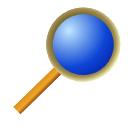
Multi Search
Upmychrome.com is not an official representative or the developer of this extension. Copyrighted materials belong to their respective owners. Warning: Users can download and install browser addon from the links following the Official Website and Chrome Web Store.
Review:
Multi Search allows a choice of search options from both the context menu and the Omnibox and can even search multiple web sites at once. The list of search engines is user configurable and auto populated by web sites that support the OpenSearch standard. It is also possible to add search engines through The Mycroft Project website. I've attempted to provide support at the search engine level for all locales, please let me know if you are having problems with a specific locale. As for translations, if anyone is willing to provide th...
Multi Search Review
Multi Search allows a choice of search options from both the context menu and the Omnibox and can even search multiple web sites at once.
The list of search engines is user configurable and auto populated by web sites that support the OpenSearch standard. It is also possible to add search engines through The Mycroft Project website.
I've attempted to provide support at the search engine level for all locales, please let me know if you are having problems with a specific locale. As for translations, if anyone is willing to provide the time to help with translation work I would be more than happy to add support for their language.
IMPORTANT NOTE
When installing this extension, you will be warned that it can access:
* Your data on all websites
* Your browsing history
The first of these is because this extension uses content scripts, which is needed to locate OpenSearch information for adding to your list of search engines.
The second of these is beacause the extension uses the tabs API, which is needed to open the search results tab.
When you activiate Synchronisation, you will be prompted to log in to your Google Docs account (if you are not already logged in) and you will then be prompted to grant Multi Search rights to access your Google Docs.
Multi Search uses Google Docs to store synchronisation data and need this permission to perform synchronisation.
OMNIBAR
From the Omnibox, type:
multi
Where:
is the Omnibox tag name associated with the menu option you wish to use to perform your search (this is set up on the Options page).
is the text you wish to search for.
For example, if you have your Omnibox tag for imdb.com set to imdb and you wanted to search for Avatar you would type:
multi imdb Avatar.
Please note, it is a requirement of the Omnibox API that an initial fixed keyword (in this case "multi") be defined for the extension. As such it is not possible to remove the requirement to type multi before the tag and search string.
For tags that do not use the {searchTerms} key phrase, you can omit the search string. For example, if you were using the BMark tagname for google bookmarks you could bookmark the current page by typing: multi BMark
SYNCHRONISATION
Synchronisation creates a folder call "Chrome Sync" in your Google Docs. This is used to store a synchronisation file called "Multi Search".
The first time you synchronise, your local settings will be stored on the server. When you subsequently turn on Synchronisation on another computer your local settings will be merged with those on the server.
Because not everyone needs synchronisation and using synchronisation does add an overhead (albeit a small overhead) to your network traffic, this setting defaults to off.
It is possible for a user to share their settings with another user account. Here is how:
1. The first user shares their "Multi Search" document with the second user (giving read / write access).
2. The second user creates a "Chrome Sync" folder in their own Google Docs.
3. The second user then moves the shared "Multi Search" document to their "Chrome Sync" folder.
4. The second user turns on Synchronisation in Multi Search's options page.
SUPPORTED LOCALES
Search Engine level support is available for all locales.
Full Language Support (within the Extension):
* en_GB (default)
* en_US
* en
FUTURE PLANS
* Add drag ordering of the search engines to the options page.
* Add menu hierarchy support.
* If possible, add a Page Action when in Omnibox command mode to allow a search engine to be chosen from a sub-menu based list.
* Add a facility to merge search engines in to a composite search.
* Add Bookmark Sync as an alternative to Docs Sync.
* Add Auto Suggestions to the Omnibox.
* Add Bookmarklet support.
KNOWN ISSUES
* I'd like to add favicons / customisable icons to the menu options, unfortunately the Google Context Menu API doesn't support this at the moment.
* I'd like to allow clicking on the top level context menu option to perform a search with the Default Search Engine, however the Google Context Menu API currently does not return an onclick event for menu items with sub options.
* I'd like to add search from a Browser Action, unfortunately the API system does not allow both a Page Action and Browser Action in the same Extension.
* Because of the above issue with the onclick event, I am also forced to put the following modification on hold "When clicking on a parent menu option in the menu hierarchy, initiate a search with all engines (controlled with an option)".
* There is an ongoing problem with synchronisation. If you encounter this problem, follow these steps:
1. Deactivate Multi Search's synchronisation on all your Chrome installations.
2. Go to your Google Docs account and locate the Chrome Sync folder.
3. If you have more than one document for Multi Search, you will need to delete all but one. Ensure that the one you keep is the document with the most content.
4. Open the remaining Multi Search document (DO NOT EDIT THIS) and then close it again - doing this seems to reset something within Google Docs.
5. Clear the deleted versions of the Multi Search document from the Bin.
6. Reactivate Multi Search's synchronisation on all your Chrome installations.
VERSION HISTORY
4.5.2 (beta): Fixed Mycroft link for new Mycroft web address.
4.5.1 (beta): Fixed Import button, broken by Manifest 2.
4.5.0 (beta): Removed the prefix Search from the search options in the menu. Added a Google+ link and +1 button to the options page. Changed to Manifest 2.
4.4.0 (beta): Added a Facebook Like button to the options page.
The list of search engines is user configurable and auto populated by web sites that support the OpenSearch standard. It is also possible to add search engines through The Mycroft Project website.
I've attempted to provide support at the search engine level for all locales, please let me know if you are having problems with a specific locale. As for translations, if anyone is willing to provide the time to help with translation work I would be more than happy to add support for their language.
IMPORTANT NOTE
When installing this extension, you will be warned that it can access:
* Your data on all websites
* Your browsing history
The first of these is because this extension uses content scripts, which is needed to locate OpenSearch information for adding to your list of search engines.
The second of these is beacause the extension uses the tabs API, which is needed to open the search results tab.
When you activiate Synchronisation, you will be prompted to log in to your Google Docs account (if you are not already logged in) and you will then be prompted to grant Multi Search rights to access your Google Docs.
Multi Search uses Google Docs to store synchronisation data and need this permission to perform synchronisation.
OMNIBAR
From the Omnibox, type:
multi
Where:
is the Omnibox tag name associated with the menu option you wish to use to perform your search (this is set up on the Options page).
is the text you wish to search for.
For example, if you have your Omnibox tag for imdb.com set to imdb and you wanted to search for Avatar you would type:
multi imdb Avatar.
Please note, it is a requirement of the Omnibox API that an initial fixed keyword (in this case "multi") be defined for the extension. As such it is not possible to remove the requirement to type multi before the tag and search string.
For tags that do not use the {searchTerms} key phrase, you can omit the search string. For example, if you were using the BMark tagname for google bookmarks you could bookmark the current page by typing: multi BMark
SYNCHRONISATION
Synchronisation creates a folder call "Chrome Sync" in your Google Docs. This is used to store a synchronisation file called "Multi Search".
The first time you synchronise, your local settings will be stored on the server. When you subsequently turn on Synchronisation on another computer your local settings will be merged with those on the server.
Because not everyone needs synchronisation and using synchronisation does add an overhead (albeit a small overhead) to your network traffic, this setting defaults to off.
It is possible for a user to share their settings with another user account. Here is how:
1. The first user shares their "Multi Search" document with the second user (giving read / write access).
2. The second user creates a "Chrome Sync" folder in their own Google Docs.
3. The second user then moves the shared "Multi Search" document to their "Chrome Sync" folder.
4. The second user turns on Synchronisation in Multi Search's options page.
SUPPORTED LOCALES
Search Engine level support is available for all locales.
Full Language Support (within the Extension):
* en_GB (default)
* en_US
* en
FUTURE PLANS
* Add drag ordering of the search engines to the options page.
* Add menu hierarchy support.
* If possible, add a Page Action when in Omnibox command mode to allow a search engine to be chosen from a sub-menu based list.
* Add a facility to merge search engines in to a composite search.
* Add Bookmark Sync as an alternative to Docs Sync.
* Add Auto Suggestions to the Omnibox.
* Add Bookmarklet support.
KNOWN ISSUES
* I'd like to add favicons / customisable icons to the menu options, unfortunately the Google Context Menu API doesn't support this at the moment.
* I'd like to allow clicking on the top level context menu option to perform a search with the Default Search Engine, however the Google Context Menu API currently does not return an onclick event for menu items with sub options.
* I'd like to add search from a Browser Action, unfortunately the API system does not allow both a Page Action and Browser Action in the same Extension.
* Because of the above issue with the onclick event, I am also forced to put the following modification on hold "When clicking on a parent menu option in the menu hierarchy, initiate a search with all engines (controlled with an option)".
* There is an ongoing problem with synchronisation. If you encounter this problem, follow these steps:
1. Deactivate Multi Search's synchronisation on all your Chrome installations.
2. Go to your Google Docs account and locate the Chrome Sync folder.
3. If you have more than one document for Multi Search, you will need to delete all but one. Ensure that the one you keep is the document with the most content.
4. Open the remaining Multi Search document (DO NOT EDIT THIS) and then close it again - doing this seems to reset something within Google Docs.
5. Clear the deleted versions of the Multi Search document from the Bin.
6. Reactivate Multi Search's synchronisation on all your Chrome installations.
VERSION HISTORY
4.5.2 (beta): Fixed Mycroft link for new Mycroft web address.
4.5.1 (beta): Fixed Import button, broken by Manifest 2.
4.5.0 (beta): Removed the prefix Search from the search options in the menu. Added a Google+ link and +1 button to the options page. Changed to Manifest 2.
4.4.0 (beta): Added a Facebook Like button to the options page.
Was this game review helpful?


















