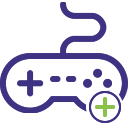
myGames Start
Upmychrome.com is not an official representative or the developer of this extension. Copyrighted materials belong to their respective owners. Warning: Users can download and install browser addon from the links following the Official Website and Chrome Web Store.
Review:
myGames Start is a new Chrome extension for a quick games click-and-visit experience, for free. Play over 1000 FREE online games including action, board games, shooting, sports, puzzle, dress-up and more – all in convenient spot. This extension configures your New Tab page to myGames Start to provide these features. Play the best games online for FREE! Access your favorite games, Easily keep up to date with new fun games. It's time to enjoy the great collection of top amazing games from various genres all for free. Join thousands...
myGames Start Review
myGames Start is a new Chrome extension for a quick games click-and-visit experience, for free.
Play over 1000 FREE online games including action, board games, shooting, sports, puzzle, dress-up and more – all in convenient spot.
This extension configures your New Tab page to myGames Start to provide these features.
Play the best games online for FREE! Access your favorite games, Easily keep up to date with new fun games.
It's time to enjoy the great collection of top amazing games from various genres all for free.
Join thousands of users today
• Unlimited access to free games.
• Discover new games.
• Enjoy quick links to games, social& more.
• Quick and Easy search bar.
The myGames Start extension offers convenient web search and features from the Chrome New Tab page.
Please read carefully: By clicking the “ADD TO CHROME” button in the top right hand corner and installing the myGames Start extension, you agree to install this extension, and you agree to the End User License Agreement and the Privacy Policy and to receiving any future updates and upgrades. You can uninstall the extension at any time.
Terms of use
http://www.myappline.com/terms.php
Privacy Policy
http://www.myappline.com/privacy.php
How to remove our extension from Chrome browser:
1) Click on the three horizontal lines icon in the upper right-hand corner of your Chrome browser.
2) Go to "Settings".
3) In the menu that appears click on "Extensions".
4) From the list of installed Extensions, find the name of the extension you wish to uninstall.
5) Click on the trash can icon to the right of "Enable" (for the extension you wish to uninstall).
6) Our extension should be removed from your Chrome browser.
Help
http://www.myappline.com/help.php
For assistance from our customer service team, please contact us here:
http://www.myappline.com/contact.php
Play over 1000 FREE online games including action, board games, shooting, sports, puzzle, dress-up and more – all in convenient spot.
This extension configures your New Tab page to myGames Start to provide these features.
Play the best games online for FREE! Access your favorite games, Easily keep up to date with new fun games.
It's time to enjoy the great collection of top amazing games from various genres all for free.
Join thousands of users today
• Unlimited access to free games.
• Discover new games.
• Enjoy quick links to games, social& more.
• Quick and Easy search bar.
The myGames Start extension offers convenient web search and features from the Chrome New Tab page.
Please read carefully: By clicking the “ADD TO CHROME” button in the top right hand corner and installing the myGames Start extension, you agree to install this extension, and you agree to the End User License Agreement and the Privacy Policy and to receiving any future updates and upgrades. You can uninstall the extension at any time.
Terms of use
http://www.myappline.com/terms.php
Privacy Policy
http://www.myappline.com/privacy.php
How to remove our extension from Chrome browser:
1) Click on the three horizontal lines icon in the upper right-hand corner of your Chrome browser.
2) Go to "Settings".
3) In the menu that appears click on "Extensions".
4) From the list of installed Extensions, find the name of the extension you wish to uninstall.
5) Click on the trash can icon to the right of "Enable" (for the extension you wish to uninstall).
6) Our extension should be removed from your Chrome browser.
Help
http://www.myappline.com/help.php
For assistance from our customer service team, please contact us here:
http://www.myappline.com/contact.php
Was this game review helpful?














