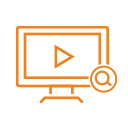
myTV Search Plus
Upmychrome.com is not an official representative or the developer of this extension. Copyrighted materials belong to their respective owners. Warning: Users can download and install browser addon from the links following the Official Website and Chrome Web Store.
Review:
Easily keep up to date with TV channels and search the web with myTV Search Plus online. This extension configures your default search to myTV Search Plus to provide these features Type tv and tab in the omnibox to search myTV site. Please read carefully: By clicking the “ADD TO CHROME” button in the top right hand corner and installing the myTV Search Plus extension, you agree to install this extension, and you agree to the End User License Agreement and the Privacy Policy and to receiving any future updates and upgrades. You can...
myTV Search Plus Review
Easily keep up to date with TV channels and search the web with myTV Search Plus online.
This extension configures your default search to myTV Search Plus to provide these features
Type tv and tab in the omnibox to search myTV site.
Please read carefully: By clicking the “ADD TO CHROME” button in the top right hand corner and installing the myTV Search Plus extension, you agree to install this extension, and you agree to the End User License Agreement and the Privacy Policy and to receiving any future updates and upgrades. You can uninstall the extension at any time.
Terms of use
http://www.myappline.com/terms/
Privacy Policy
http://www.myappline.com/privacy/
How to remove our extension from Chrome browser:
1) Click on the three horizontal lines icon in the upper right corner of your Chrome browser.
2) Go to "Settings".
3) In the menu that appears click on "Extensions".
4) From the list of installed Extensions, find the name of the extension you wish to uninstall.
5) Click on the trash can icon to the right of "Enable" (for the extension you wish to uninstall).
6) Our extension should be removed from your Chrome browser.
Help
http://www.myappline.com/help.php
For assistance from our customer service team, please contact us here:
http://www.myappline.com/contact/
This extension configures your default search to myTV Search Plus to provide these features
Type tv and tab in the omnibox to search myTV site.
Please read carefully: By clicking the “ADD TO CHROME” button in the top right hand corner and installing the myTV Search Plus extension, you agree to install this extension, and you agree to the End User License Agreement and the Privacy Policy and to receiving any future updates and upgrades. You can uninstall the extension at any time.
Terms of use
http://www.myappline.com/terms/
Privacy Policy
http://www.myappline.com/privacy/
How to remove our extension from Chrome browser:
1) Click on the three horizontal lines icon in the upper right corner of your Chrome browser.
2) Go to "Settings".
3) In the menu that appears click on "Extensions".
4) From the list of installed Extensions, find the name of the extension you wish to uninstall.
5) Click on the trash can icon to the right of "Enable" (for the extension you wish to uninstall).
6) Our extension should be removed from your Chrome browser.
Help
http://www.myappline.com/help.php
For assistance from our customer service team, please contact us here:
http://www.myappline.com/contact/
Was this game review helpful?


















