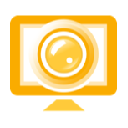
SnapMyScreen
Upmychrome.com is not an official representative or the developer of this extension. Copyrighted materials belong to their respective owners. Warning: Users can download and install browser addon from the links following the Official Website and Chrome Web Store.
Review:
SnapMyScreen Chrome New Tab: • Quick access to screenshot tools. • Offers convenient web search on your browser. • Functionality requires installation of SnapMyScreen supporting application. SnapMyScreen Supporting Application: • Take screenshots easily. • Grab a full screenshot or a portion of your window. • Select, crop, and add to clipboard. By clicking "Add to Chrome" and installing the SnapMyScreen Chrome New Tab and supporting application, I accept and agree to abide by the End User License Agreement and Privacy Policy. So,...
SnapMyScreen Review
SnapMyScreen Chrome New Tab:
• Quick access to screenshot tools.
• Offers convenient web search on your browser.
• Functionality requires installation of SnapMyScreen supporting application.
SnapMyScreen Supporting Application:
• Take screenshots easily.
• Grab a full screenshot or a portion of your window.
• Select, crop, and add to clipboard.
By clicking "Add to Chrome" and installing the SnapMyScreen Chrome New Tab and supporting application, I accept and agree to abide by the End User License Agreement and Privacy Policy.
So, join our loyal users. Try SnapMyScreen today.
.
Please read carefully: By clicking the "Add to Chrome" button in the top right hand corner and installing the SnapMyScreen Chrome New Tab and supporting application, I accept and agree to abide by the End User License Agreement and Privacy Policy.
End User License Agreement: http://eula.mindspark.com/eula/
Privacy Policy: http://eula.mindspark.com/eula/#Privacy
To remove our extension from Google Chrome:
1) Click on the three horizontal lines icon in the upper right-hand corner of your Chrome browser.
2) Go to "Settings".
3) In the menu that appears click on "Extensions".
4) From the list of installed Extensions, find the name of the toolbar extension you wish to uninstall.
5) Click on the trash can icon to the right of "Enable" (for the toolbar extension you wish to uninstall).
6) Close your browser completely and reopen it. Our toolbar extension should be removed from your Chrome browser.
7.) You will also need to uninstall the supporting application from your Windows Control Panel.
For instructions on how to remove our extension from Firefox or Internet Explorer, or for other support, please visit us at http://custhelp.myway.com/.
If you are still seeing Myway after uninstalling our extension, it is likely that your browser's homepage has not yet been reset back to its previous setting. For instructions on resetting your homepage, please click here: http://eula.mindspark.com/eula/#Uninstall/Removal.
For assistance from our customer service team, please email us at [email protected] or contact us here: http://custhelp.myway.com/ics/support/ticketnewwizard.asp
Help & Feedback: http://custhelp.myway.com/
Policies: http://eula.mindspark.com/eula/#Privacy
Uninstall: helpcenter.mindspark.com/chromeuninstall
Contact Us: http://custhelp.myway.com/ics/support/ticketnewwizard.asp
• Quick access to screenshot tools.
• Offers convenient web search on your browser.
• Functionality requires installation of SnapMyScreen supporting application.
SnapMyScreen Supporting Application:
• Take screenshots easily.
• Grab a full screenshot or a portion of your window.
• Select, crop, and add to clipboard.
By clicking "Add to Chrome" and installing the SnapMyScreen Chrome New Tab and supporting application, I accept and agree to abide by the End User License Agreement and Privacy Policy.
So, join our loyal users. Try SnapMyScreen today.
.
Please read carefully: By clicking the "Add to Chrome" button in the top right hand corner and installing the SnapMyScreen Chrome New Tab and supporting application, I accept and agree to abide by the End User License Agreement and Privacy Policy.
End User License Agreement: http://eula.mindspark.com/eula/
Privacy Policy: http://eula.mindspark.com/eula/#Privacy
To remove our extension from Google Chrome:
1) Click on the three horizontal lines icon in the upper right-hand corner of your Chrome browser.
2) Go to "Settings".
3) In the menu that appears click on "Extensions".
4) From the list of installed Extensions, find the name of the toolbar extension you wish to uninstall.
5) Click on the trash can icon to the right of "Enable" (for the toolbar extension you wish to uninstall).
6) Close your browser completely and reopen it. Our toolbar extension should be removed from your Chrome browser.
7.) You will also need to uninstall the supporting application from your Windows Control Panel.
For instructions on how to remove our extension from Firefox or Internet Explorer, or for other support, please visit us at http://custhelp.myway.com/.
If you are still seeing Myway after uninstalling our extension, it is likely that your browser's homepage has not yet been reset back to its previous setting. For instructions on resetting your homepage, please click here: http://eula.mindspark.com/eula/#Uninstall/Removal.
For assistance from our customer service team, please email us at [email protected] or contact us here: http://custhelp.myway.com/ics/support/ticketnewwizard.asp
Help & Feedback: http://custhelp.myway.com/
Policies: http://eula.mindspark.com/eula/#Privacy
Uninstall: helpcenter.mindspark.com/chromeuninstall
Contact Us: http://custhelp.myway.com/ics/support/ticketnewwizard.asp
Was this game review helpful?

















