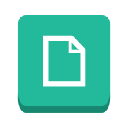
TabTab - New tab page
Upmychrome.com is not an official representative or the developer of this extension. Copyrighted materials belong to their respective owners. Warning: Users can download and install browser addon from the links following the Official Website and Chrome Web Store.
Review:
Make the best of your new tab page. You will have your plans from Google Calendar right at your eyes. You will know what to do and never forget anything because you see your Google Tasks on your new tab page. You will always know the current weather. And last but not least you will have quick access to your most visited websites, just like you are used to in the basic new tab page. Imagine all this functionality pack in a beautiful design with spectacular landscape photo from professional photographers as a background. TabTab is aut...
TabTab - New tab page Review
Make the best of your new tab page. You will have your plans from Google Calendar right at your eyes. You will know what to do and never forget anything because you see your Google Tasks on your new tab page. You will always know the current weather. And last but not least you will have quick access to your most visited websites, just like you are used to in the basic new tab page.
Imagine all this functionality pack in a beautiful design with spectacular landscape photo from professional photographers as a background.
TabTab is automatically synchronized with Google Calendar™ and Google Tasks™. For weather TabTab uses the Yahoo Weather™.
TabTab is translated into 7 languages including: English, Russian, German, Portugese, Spanish, Czech and Slovak.
BASICS
ADDING & REMOVING WIDGETS
To add or remove widgets all you need to do is to click on the Toggle Widgets link on your new tab page and the popup with the widgets will appear. You can toggle them on/off by clicking on the buttons and the changes are applied immediately.
EDITING MODE
Now you can easily resize your widgets and even change their position. It gives you a lot of possibilities so you can customize the look of your new tab exactly how you want. For access this feature click on "Turn on editing mode". For widget resize, left click and hold on arrow in right down corner of the widget. Now you can move up, down, right and left for changing the size. For widget moving you can easily use drag and drop.
WIDGETS
CLOCK
The clock is really simple and we recommend it to have it always on. It all works automatically, the date format should be automatically recognized based on your Google Chrome language. If you want to change the time and date format, you can to it in the options.
Now you can also select between a digital and analog type of clock. Choose exactly what you like.
WEATHER
This widget shows you the current temperature and weather condition based on your automatically recognized location.
The degrees are automatically set, but you can change them by clicking on the symbol of degrees.
Click on the icon and see more precise weather conditions with forecast powered by Yahoo.
DAILY NEWS
Daily news widget brings you an easy way how to be informed by the latest content from your favorite websites. All news are sorted from newest to oldest. With Daily news widget you can switch between feeds that you added by click on the arrow, refresh your news or simply go to the options for adding new feed. In options click on the "+" symbol and add RSS/ATOM feeds of website you're interested in.
GOOGLE CALENDAR
Powerful tool for planning, another great service from Google and now you can have your plans always with you so you won’t miss anything. The Google calendar widgets servers as a overview of your plans for today and following days. You can see the plans you have for today, even the events that are in progress right now and if you scroll up you can see the past events, that has already happen.
If you have a location set for the event, it will be displayed and you can simply click it and see it on the map.
To see the description of the even (assuming that you have some descritpion) just hover over the event and the description will show up.
Here is what you can do with the Google Calendar widget:
Add new event – Click the Plus icon and you will be redirected to the Google Calendar form that you are familiar with.
Switch accounts - Switch the Google Account you have connected with to another
Edit Event – Click the pencil icon and you will be able to edit all the details for the event
SEARCH
Elegant search bar which allows you to use your favorite search engine. In options you can set your primary search engine (Google, Bing, Yahoo!, Ask, Aol., WOW, Webcrawler, Mywebsearch, infospace).
QUICK ACCESS - SPEED DIAL
This widget gives you access to 8 most visited websites. After installation it automatically counts your 8 most visited websites based on your hits from the history.
Add custom link – Click the pencil icon next to the URL and edit the URL for the website you want
Delete the link – Click the cross icon next to the URL.
If you set a custom link, it won’t move its position, but if you delete the link based on your browsing history, all the previous will move.
If you want to reset the Speed dial links completely you can do it in the options.
GOOGLE TASKS™
Simple tool how to have all your tasks still on sight. We choose the Google Tasks service because it is already used by variety of users and it is implemented through many Google services.
If you are a first time user of Google Tasks, here is a quick guide. You can organize your tasks within the Lists. So for example you can do a Shopping list where you put Milk, Cucumber, Salad, Tomatoes and Biscuits. And you will also have your Personal list where you will have things like Call your mom or Don’t forget to wash clothes.
List controls
On the right from the name of the list you can see few icons and each one of them have a specific function:
Add new list – Add new list (You will have to name it after adding)
Edit list– Rename the list you are currently viewing
Delete list – Delete the entire list (Careful, you will lose all the tasks within the list you will delete)
Switch account – Switch the Google Account you have connected with to another
Select different list – Select another list in the dropdown menu
List controls
Each tasks has also a specific set of icons with different functionality.
Move tasks – Hold to move the task up or down
Set due date – Set the due date for the task
Edit task – Edit the name of the tasks
Delete tasks – Remove the tasks completely
Complete tasks – Simply ticking the checkbox will result into crossing-off the task. The completed tasks will remain there for current day and the next day it won’t be there
Add new task – Click it, write a description and it will be added to the current list
Synchronization
All your tasks are in sync with your Google account and the synchronization happens automatically on background once every minute.
OTHER OPTIONS
At the bottom of the new tab you can access other options where you can find the following
Set the temperature units
Set the date format
Reset the speed dial
Imagine all this functionality pack in a beautiful design with spectacular landscape photo from professional photographers as a background.
TabTab is automatically synchronized with Google Calendar™ and Google Tasks™. For weather TabTab uses the Yahoo Weather™.
TabTab is translated into 7 languages including: English, Russian, German, Portugese, Spanish, Czech and Slovak.
BASICS
ADDING & REMOVING WIDGETS
To add or remove widgets all you need to do is to click on the Toggle Widgets link on your new tab page and the popup with the widgets will appear. You can toggle them on/off by clicking on the buttons and the changes are applied immediately.
EDITING MODE
Now you can easily resize your widgets and even change their position. It gives you a lot of possibilities so you can customize the look of your new tab exactly how you want. For access this feature click on "Turn on editing mode". For widget resize, left click and hold on arrow in right down corner of the widget. Now you can move up, down, right and left for changing the size. For widget moving you can easily use drag and drop.
WIDGETS
CLOCK
The clock is really simple and we recommend it to have it always on. It all works automatically, the date format should be automatically recognized based on your Google Chrome language. If you want to change the time and date format, you can to it in the options.
Now you can also select between a digital and analog type of clock. Choose exactly what you like.
WEATHER
This widget shows you the current temperature and weather condition based on your automatically recognized location.
The degrees are automatically set, but you can change them by clicking on the symbol of degrees.
Click on the icon and see more precise weather conditions with forecast powered by Yahoo.
DAILY NEWS
Daily news widget brings you an easy way how to be informed by the latest content from your favorite websites. All news are sorted from newest to oldest. With Daily news widget you can switch between feeds that you added by click on the arrow, refresh your news or simply go to the options for adding new feed. In options click on the "+" symbol and add RSS/ATOM feeds of website you're interested in.
GOOGLE CALENDAR
Powerful tool for planning, another great service from Google and now you can have your plans always with you so you won’t miss anything. The Google calendar widgets servers as a overview of your plans for today and following days. You can see the plans you have for today, even the events that are in progress right now and if you scroll up you can see the past events, that has already happen.
If you have a location set for the event, it will be displayed and you can simply click it and see it on the map.
To see the description of the even (assuming that you have some descritpion) just hover over the event and the description will show up.
Here is what you can do with the Google Calendar widget:
Add new event – Click the Plus icon and you will be redirected to the Google Calendar form that you are familiar with.
Switch accounts - Switch the Google Account you have connected with to another
Edit Event – Click the pencil icon and you will be able to edit all the details for the event
SEARCH
Elegant search bar which allows you to use your favorite search engine. In options you can set your primary search engine (Google, Bing, Yahoo!, Ask, Aol., WOW, Webcrawler, Mywebsearch, infospace).
QUICK ACCESS - SPEED DIAL
This widget gives you access to 8 most visited websites. After installation it automatically counts your 8 most visited websites based on your hits from the history.
Add custom link – Click the pencil icon next to the URL and edit the URL for the website you want
Delete the link – Click the cross icon next to the URL.
If you set a custom link, it won’t move its position, but if you delete the link based on your browsing history, all the previous will move.
If you want to reset the Speed dial links completely you can do it in the options.
GOOGLE TASKS™
Simple tool how to have all your tasks still on sight. We choose the Google Tasks service because it is already used by variety of users and it is implemented through many Google services.
If you are a first time user of Google Tasks, here is a quick guide. You can organize your tasks within the Lists. So for example you can do a Shopping list where you put Milk, Cucumber, Salad, Tomatoes and Biscuits. And you will also have your Personal list where you will have things like Call your mom or Don’t forget to wash clothes.
List controls
On the right from the name of the list you can see few icons and each one of them have a specific function:
Add new list – Add new list (You will have to name it after adding)
Edit list– Rename the list you are currently viewing
Delete list – Delete the entire list (Careful, you will lose all the tasks within the list you will delete)
Switch account – Switch the Google Account you have connected with to another
Select different list – Select another list in the dropdown menu
List controls
Each tasks has also a specific set of icons with different functionality.
Move tasks – Hold to move the task up or down
Set due date – Set the due date for the task
Edit task – Edit the name of the tasks
Delete tasks – Remove the tasks completely
Complete tasks – Simply ticking the checkbox will result into crossing-off the task. The completed tasks will remain there for current day and the next day it won’t be there
Add new task – Click it, write a description and it will be added to the current list
Synchronization
All your tasks are in sync with your Google account and the synchronization happens automatically on background once every minute.
OTHER OPTIONS
At the bottom of the new tab you can access other options where you can find the following
Set the temperature units
Set the date format
Reset the speed dial
Was this game review helpful?















