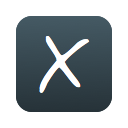
XPath Helper
Upmychrome.com is not an official representative or the developer of this extension. Copyrighted materials belong to their respective owners. Warning: Users can download and install browser addon from the links following the Official Website and Chrome Web Store.
Review:
XPath Helper makes it easy to extract, edit, and evaluate XPath queries on any webpage. IMPORTANT: After installing this extension, you must reload any existing tabs or restart Chrome for the extension to work. Instructions: 1. Open a new tab and navigate to any webpage. 2. Hit Ctrl-Shift-X (or Command-Shift-X on OS X), or click the XPath Helper button in the toolbar, to open the XPath Helper console. 3. Hold down Shift as you mouse over elements on the page. The query box will continuously update to show the XPath query for the ele...
XPath Helper Review
XPath Helper makes it easy to extract, edit, and evaluate XPath queries on any webpage.
IMPORTANT: After installing this extension, you must reload any existing tabs or restart Chrome for the extension to work.
Instructions:
1. Open a new tab and navigate to any webpage.
2. Hit Ctrl-Shift-X (or Command-Shift-X on OS X), or click the XPath Helper button in the toolbar, to open the XPath Helper console.
3. Hold down Shift as you mouse over elements on the page. The query box will continuously update to show the XPath query for the element below the mouse pointer, and the results box will show the results for the current query.
4. If desired, edit the XPath query directly in the console. The results box will immediately reflect your changes.
5. Repeat step (2) to close the console.
If the console gets in your way, hold down Shift and then move your mouse over it; it will move to the opposite side of the page.
One word of caution: When rendering HTML tables, Chrome inserts artificial tags into the DOM, which will consequently show up in queries extracted by this extension.
IMPORTANT: After installing this extension, you must reload any existing tabs or restart Chrome for the extension to work.
Instructions:
1. Open a new tab and navigate to any webpage.
2. Hit Ctrl-Shift-X (or Command-Shift-X on OS X), or click the XPath Helper button in the toolbar, to open the XPath Helper console.
3. Hold down Shift as you mouse over elements on the page. The query box will continuously update to show the XPath query for the element below the mouse pointer, and the results box will show the results for the current query.
4. If desired, edit the XPath query directly in the console. The results box will immediately reflect your changes.
5. Repeat step (2) to close the console.
If the console gets in your way, hold down Shift and then move your mouse over it; it will move to the opposite side of the page.
One word of caution: When rendering HTML tables, Chrome inserts artificial tags into the DOM, which will consequently show up in queries extracted by this extension.
Was this game review helpful?


















